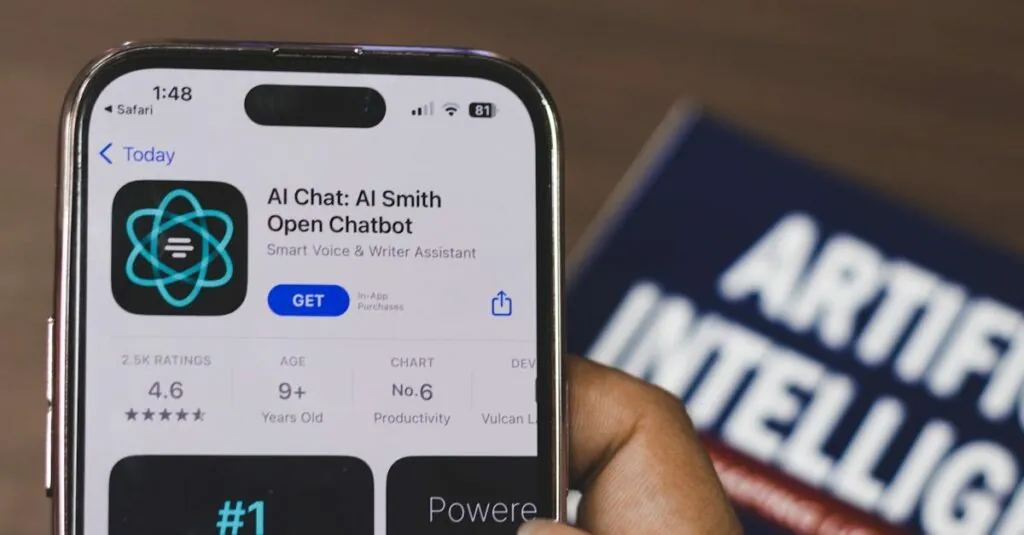Imagine diving into the vibrant world of Roblox, ready to chat it up with friends, only to be met with silence. Frustrating, right? If you’re wondering why you can’t hear anyone on Roblox voice chat for PC, you’re not alone. Many players find themselves in the same boat, scratching their heads while their friends are laughing and strategizing away.
Whether it’s a sneaky setting or a tech hiccup, understanding the root of the problem can turn your silent gaming experience into a lively chat fest. So buckle up as we explore the quirks of Roblox voice chat and uncover the secrets to getting those voices back in your ears. After all, who wants to miss out on the fun?
Table of Contents
ToggleUnderstanding Roblox Voice Chat
Players may face issues with lacking audio in Roblox voice chat due to various factors. One primary reason relates to account settings. Users must ensure their account meets age verification requirements, as only players aged 13 and older can access this feature.
Adjusting in-game settings often resolves many audio problems. Players should navigate to the settings menu and verify the voice chat feature is enabled. Device audio settings play a critical role too. Checking volume controls and ensuring the correct output device is selected can make a significant difference.
Technical glitches sometimes hinder communication. Updating the Roblox application frequently helps mitigate these issues. He or she should also consider restarting the PC. Restarting can clear minor glitches that prevent audio from functioning correctly.
Network connectivity impacts voice chat effectiveness as well. A stable and fast internet connection contributes to better communication. Players experiencing issues might benefit from switching to a wired connection instead of Wi-Fi.
Checking for third-party applications interfering with audio may also help. Some software can block or affect sound settings, creating challenges during voice chat. Temporarily disabling these applications can clarify whether they cause the problem.
Overall, troubleshooting these key areas often restores voice chat functionality. Each small adjustment can significantly enhance the user experience.
Common Audio Issues
Roblox users may encounter several audio-related issues preventing effective voice chat. Understanding these issues can help pinpoint and resolve the problem quickly.
Hardware Problems
Hardware issues often lead to audio problems in Roblox voice chat. Inadequate microphones might not capture sound accurately, causing players to miss out on conversations. Players should ensure their microphone is connected properly, checking for loose cables. Adjusting the microphone volume settings enhances audio pickup. Using headphones helps eliminate background noise that could interfere with communication. Additionally, checking for driver updates can significantly improve hardware performance, especially if the device is older.
Software Conflicts
Software conflicts might disrupt voice chat functionality. Various applications can interfere with audio settings on a PC, leading to muted communication. Checking for conflicting programs, such as other voice chat applications, can resolve these disruptions. Ensuring the Roblox application is up-to-date also minimizes bugs. Adjusting the audio settings in system preferences or sound control panels can resolve issues as well. Uninstalling unnecessary software can further enhance performance by freeing up system resources, ensuring smoother gameplay.
Troubleshooting Steps
Addressing audio issues in Roblox voice chat often requires a methodical approach. Implementing these steps can lead to a more enjoyable gaming experience.
Checking Audio Settings
Audio settings play a pivotal role in voice chat functionality. First, verify that the in-game voice chat feature is enabled within the Roblox settings menu. Adjust the volume settings for both in-game and system sound levels to ensure they are appropriately set. It’s essential to check the selected audio output device and confirm it matches the hardware being used. Additionally, if using headphones, ensure they are correctly connected and functioning. Players should also inspect their operating system’s sound settings to verify that Roblox is granted permission to utilize audio resources. Updating audio drivers may further resolve any lingering issues.
Restarting the Game
Sometimes, a simple restart can resolve complex issues. Closing Roblox completely can refresh the software and re-establish connections. After shutting down the game, reopening it may reinstate functionality. There may be cases where temporary glitches affect voice chat, making this step vital. In addition, restarting can clear any unnecessary background processes that might interfere with performance. Players experiencing stillness during chats might find restarting to be an effective fix. If problems persist, it may warrant checking additional system settings or hardware configurations.
User Experiences
Roblox players often share their struggles with voice chat issues on PC. Many express frustration, feeling excluded from conversations while friends communicate freely.
Feedback from the Community
Community feedback frequently highlights the confusion surrounding voice chat problems. Some players note difficulties stemming from age verification, which limits access for users under 13. Others mention the importance of adjusting both in-game and system audio settings. Voices in forums suggest that many players encounter glitches following software updates or network connectivity issues. Input from different users shows a pattern of common problems, making it clear that solutions may lie in troubleshooting each factor methodically.
Solutions That Worked
Several players report successful fixes after checking their audio settings. They recommend ensuring the voice chat feature is activated within the game. Others find restarting the game beneficial to clear temporary glitches. Using headphones often helps improve sound quality and clarity, reducing background noise from the environment. Checking for updates in both the Roblox application and audio drivers also proves effective in resolving issues. Players often suggest conducting thorough tests with various devices to pinpoint specific hardware problems impacting their experience.
Experiencing silence during Roblox voice chat can be frustrating but it’s often fixable. By focusing on account settings and ensuring proper audio configurations players can regain their ability to communicate effectively. Checking age verification and enabling the voice chat feature are essential steps.
Addressing hardware issues and maintaining a stable internet connection can also significantly enhance the experience. Players should consider using headphones and verifying that their audio drivers are up to date. With these troubleshooting techniques in mind players can overcome voice chat challenges and enjoy seamless interactions with friends in the game.